BlackBerry Curve 8520 - Fits Your Life
These days wherever you are people talks wildly about SMARTPHONE. To gets connected to people socially and update information in general. Today blackberry has introduced the new CURVE 8520 at its average price in between 10 to 13 thousand baht. Blackberry has recently introduced its market concentrating on younger market segment.
Even thought, Blackberry Curve 8520 has its lower price than other models but its function does not degrade. This new Curve 8520 has its screen QVGA screen of 2.46 inch. The new Curve uses the optical track pad to indicate your selection. 8520 also enable the connectivity via Wi-Fi and Bluetooth sharing. RIM has been composing and supporting
social networks through both E-mail service and Blackberry Messenger. This version of the Curve has stored the internal 2 million pixels camera with on board memory of 256 MB. It is an optional for user to slot extra Micro SD card to back up and store your media ...

Blackberry Curve 8520 smart phone has its new design feature to the previous version. The design is black shiny and outlined edges with black rubber around the device. This is a perfect material for protecting the convenience keys and it does fit in your hand right! RIM only produce new 8520 in two colors are black and white. The measurement dimension of its height 108.8 mm, width 60 mm and thickness 14 mm. The weight of the new curve including battery is 106 gm.

Most of the Blackberry models versions are stored the speaker above its logo. The speaker in every Blackberry models is stored beneath inner phone. The LED indication lead light showing the phone status is stored next to its speaker.

The TFT screen is 65K and resolution of 320 * 240 pixels. The diagonal measurement from point to point is 6.1 cm.

The controller is an optical stored beneath the screen, it design to look like it is flatten to the screen. The controller is surely look like touch screen, on the same screen itself has Calling, Menu (BB icon), Optical Controller (Track Pad), Return Key, and End Call (Device switch off).

The new 8520 keyboard is QWERTY, when on hand is convenience for typing and dialing. On keyboard there is a short cut for locking keypad, “sym” icon to bring up Symbol or Special characters, Speaker phone On and Off button, Shift button for capital letter, Alt button for more writing style, Enter key, “Del” backspace and “Space” for Spacebar.


On the back of the device, the Black rubber area is indicate above, bottom and side edge. On the top left corner has 2 million megapixels camera without flashlight. The back cover is printed BB icon; it can be easily open by lifting using your fingertip.

After lifting the cover, there is a microSD slot where it has been build to easily insert and remove the card. This is totally opposite to the previous version; you have to eventually lift the battery before you able to store your extra memory card.ทับอยู่

This newly 8520 is a device that influences music lover with Play/Pause (This button allow user to mute incoming call tone), Forward and Reverse track.

Microphone for both speaking and recording are beneath the device.

Left hand side of the phone thickness is able to connect blackberry earphone and below to plug in your USB and charger cable. And beneath the USB port is a convenience key, where you can set go to Option>Screen/Keyboard>Left Side Convenience Key Opens>Then, Select your prefer application.

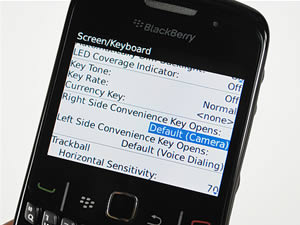
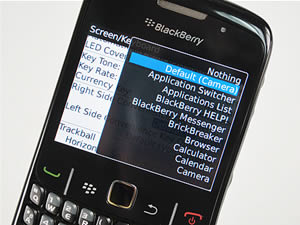
Right hand side of the phone thickness is able to adjust volume and below to push convenience key, where you can set go to Option>Screen/Keyboard>Left Side Convenience Key Opens>Then, Select your prefer application.


Push the Blackberry key icon on your main keyboard to open up full application list (it does view in grids). User can easily scroll up and down, side ways to make selection. Track pad is your navigation key to all selecting application and function.

Contacts; is a function where user keeps storing and organizing contact list. To create new contact name and number, user can push Blackberry icon to view full menu and to select “New Contact”. At this stage, user can place thumbnail image of a person and able to add more little details.
Instant Messaging; is an option include all E-mail, MMS, SMS, BBM (Blackberry Messages), and including message setting.
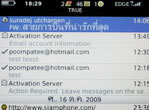
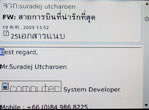


Calendar; is a function able to mark a certain date, or week of appointment. It cans eventually sets an alert style by pushing the Blackberry icon on Keyboard to select full menu option.


Browser; has this application for user to connect to internet, to create new bookmark and to view your previous web entering.

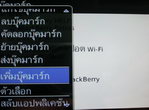
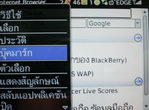
Truemove wap; is an optional truemove service for downloading latest content.

Media; contains different list of multi media functions are Music, Videos, Ring Tones, Pictures and Voice Notes.
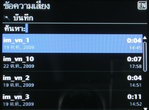

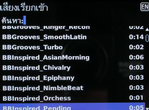
Map; is a program what have been stored to view your current location (in Thailand), to view your direction (real time) and also display in Thai language.
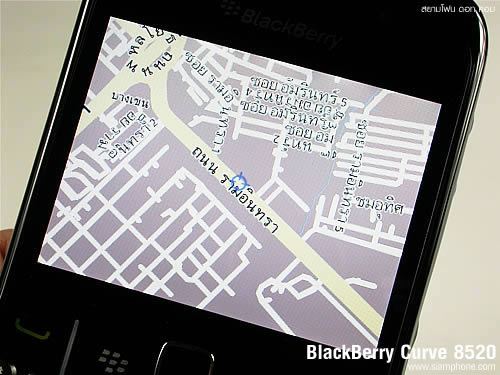


Clock; once user has entered clock mode will appears full screen with time. Clock interface can change up to 4 different styles are Analog, Digital, Flip Clock (is cool), and LCD Digital. Alarm mode and Stopwatch are in the menu function.

Camera; within camera function, user can easily switch to video camera by pushing Blackberry icon to call out full menu and then user will select video camera.
SMS and MMS; is an option include all E-mail, MMS, SMS, BBM (Blackberry Messages), and including message setting.
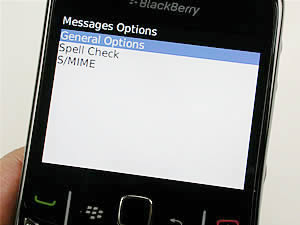

Navigation and Typing Tutorials; is an introduction to first time guiding to Tips and Tricks. User may find this introductory under “Setup Wizard”.
Search; is a tool helps user finding Messages, Encrypted Messages, Calendar, Contacts, MemoPad, Blackberry Messenger, and Tasks.
Music; a user can play current music separately from Media menu.

Messengers; optional OTA (Over The Air) downloads applications are Windows Live Messenger, Yahoo! Messenger, Google Talk, and Blackberry Messenger for only Blackberry smart phone device.


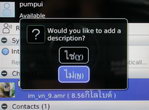

Applications; includes all stationary programs are MemoPad, Tasks, Calculator, Word To Go, Sheet To Go, Slideshow To Go, Video Camera, Voice Notes Recorder Voice Dialing, Password Keeper, and Call Log.


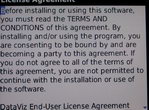

Games; just take a few minute to enjoy BB Games such as BrickBreaker, Word Mole, Sudoku and Klondike. Games are extra download, user can goes to Browser>click on Google search engine and write “OTA Cure 8520 Games”>then enter. Be remind to write OTA follow by device version and then user require (Game, Theme, Software, etc.), this additional will automatically download to your device.



Download; this is a folder where user download and will first be kept. It can be move to or between folders later on.
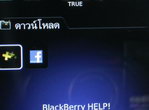
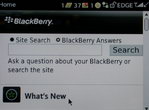
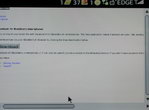
Setup Wizard; this function is enable your main setup for Language, Date and Time, navigation and typing Tutorials, Email Setup, Setup Wi-Fi, Setup Bluetooth, Import Sim Card Contacts, Font and Help.

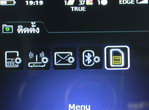

Profile; is located on the main screen above on user left hand corner. Use track pad to select and make a change either Loud, Vibrate, Quiet, Normal (Active), Phone Only, and Off or Advanced to edit personally.

Manage Connections; function for user able to modify Service Status, Wi-Fi Setup, and Bluetooth Setup.


Options; is a list of all in smart phone setup listed in alphabetical order are MMS, SMS, Incoming Call Tone, Wi-Fi Connection, Voice Dialing, Security Option, GPS Extended Ephemeris, Theme, Language, Date/Time, Status (where your BB pin is), Memory, Screen/Keyboard, Mobile Network, Owner, Bluetooth, and Auto On/Off.










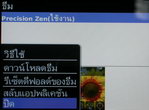

Keypad Lock; user can hold down an “A” letter on keyboard to lock, and to unlock press “A” and then Call sign. Above the device in the middle between Forward and Reverse track hold down to enable Stand By mode.
Device Switch Off; is to hold down Power or Call Off sign for a second until alert showing “Turning Handheld Off”. To switch the device back on, easily press the same button once.
* Incase of device frozen, to restart the device (Soft Reset) press alt>right Shift >del. Hold down until user see screen disappear with red LED light shown.
Main Screen Activity
On main screen, user will see there are six icons beneath appearing. These icons can rearrange by pressing option (BB icon) and click move. Normally, standard setup from factory default will have those six icons arranged are Messages, Contacts, Calendar, Browser, Truemove wap, and Media. Once the device has been setting up push mail service into Blackberry, a new envelope icon will appear. Your personalize Profile Setting is able to switch to different style by moving user track pad upward. To manage your wallpaper appearance goes to picture folder view current image and then select an option and click “Set as Home Screen Image”.

Blackberry Messenger
BBM has now release version 5 for all Blackberry user. BBM has the ability to text messaging using keyboard QWERTY, voice note recording and transferring maximum length of less than a minute. The alternative of other files sharing are Send Picture, Send Voice Note, Send File, and Send Location from Google map or Blackberry Map. Your image can caption and save for self-info display on BBM. BBM is enable user to chat within a group created.
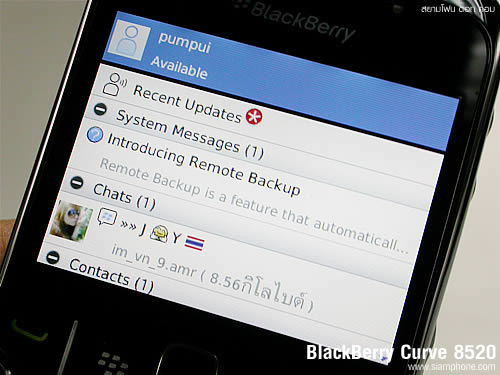
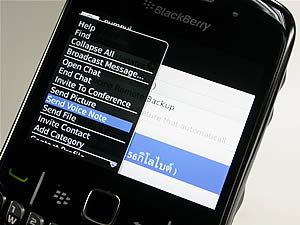

Before using push mail from user existing account to must first simple setup step by step. First, go to Menu>Setup>E-mail Settings and then user will simply follow the instruction. Email service as push mail to Blackberry device can import up to 10 E-Mail accounts are such as Window Live (Hotmail/MSN/Live), Yahoo AOL, Gmail, and many more. Composing a new e-mail must click on (BB icon) and then click on Compose Email within the e-mail user have created on screen. Finally the e-mail is ready to compose and able to ass CC to other recipent as well. Attaching file, user command Track Pad to main body paragraph and push on to (BB icon) to call out Menu and scroll to find “Attach File”.
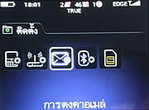


After all the E-Mail setup has completed, an icon of the new envelope with global sign shown. This does consider your E-Mail accout is active on your Blackberry device.
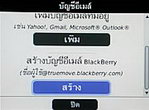
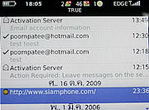
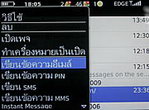



* In additon, if an error occurs after the setting user may see under Network Status just to be sure if it has been switch on. After, then repeat user E-Mail Setup again.
Contacts
An address book where most of all user can add contact; Title, Full Name, Picture, Company, Job Title, Email, Work, Work 2, Home, Home 2, Mobile, Pager, Fax, PIN and work Address. As if user would want to visible contact list from Sim card, then user must push (BB icon) and looks for “SIM Phone Book”.


Appointment and Meeting Alert
Calendar is where user can setup New Alarm alert, and beside that current date and week and time will be on top of the screen. Trackpad is user navigation to select a certain date and to create an alerting by going to (BB icon) and after select “New Alarm”. Calendar can be view deferently by clicking (BB icon)>Options>Grneral Options>Formatting.
User may type in either English or Thai to mark appointment or upcoming meeting to the current date, time, and even places.
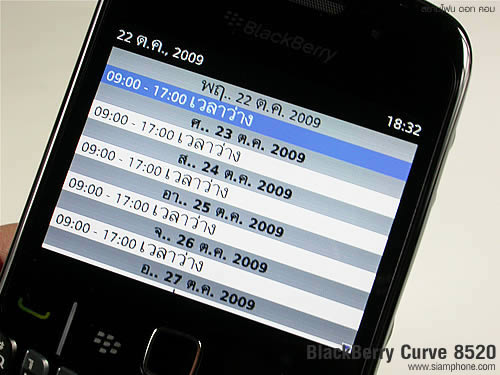

Browser
User may use the smartphone device to connect to Internet using Browser via Wi-Fi. To connect using Wi-Fi, user may need to first setup the device to detect neariest wireless reception. The Wi-Fi setups will first guide user step by step to assure the device is detecting. Wi-Fi will automatically search possible wireless and will ask user to put in password. User may save the location username and password so next time it will remember.
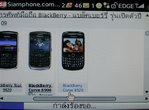


If user Wi-Fi does not find any active wireless, from mobile service user can connect using EDGE or GPRS. Within the Browser user can create bookmark and view your recent web entered. To add more Bookmark user push (BB icon) and choose Bookmarks. This is an optional for user to create new sub-folder. User can type in Thai writing then follow by URL or the web address.
Pictures Album
Pictures album is under Media application; user may see three folders are, All Pictures, Picture Folders, and Sample Pictures in listed. User can access to shortcut entering to Camera mode above the listed. After enter into Picture Folders, images are view in grids depending on personal setting. User images Thumbnails Per Row can be set 3 / 4 / 5 per row. To active the slide show images user may do that by going to “ View Slide Show” and the “Slide Show Interval” can be adjust per view in second up to 15 seconds. While user in the Picture application by pushing (BB icon) there is a full menu represent image tools are Zoom, Rotate, Fit to Screen, View Actual Size, Set As Home Screen Image, Reset Home Screen Image, Properties (Image) and Set As Caller ID.


Videos player
Video can be read in these type of formats are MPEG 4 / H.263 / H.264/ WMV3. User Videos may store under mobile memory or the external Micro SD Card. Within the player, beneath the screen there is playing menu and time tracking. User can simply use Track Pad to scroll back or forward.


Music player
Music can be read in these type of formats are MP3, AAC-LC, AAC+, eAAC+, AMR-NB, AAC-LC, WMA9 (.wma/.asf) and WMA9 PRO/WMA 10. Under Music list will show user in type of prefers music playing as All Songs, Artist, Albums, Genres, Playlists, Sample Songs and Shuffle Songs. This Music player has similar feature to the Videos player but the only different is in the menu (BB icon). On the menu list there are option for player to play differently are Repeat, Shuffle or to Set As Right Tone.

Voice Dialing
User can make call or to check the status of the phone at current by speaking out “Call” then follow contact name or to check current phone status by saying “Check” follow by function such as Telephone Status, Service Status or Battery Level.
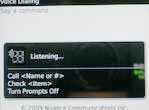
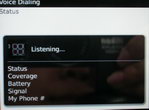
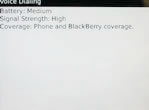
Camera
Camera in this latest Curve 8520 has resolution of 2 million mega pixels and it can be using both on camera and on video recording. User will use Track Pad to navigate up and down as commanding Zoom-in and Zoom-out. To push the Track Pad straight down will capture an image, and to give the camera different effects and other user preference options like Flash Setting, White Balance, Picture Quality, and Color Effect.

Camera Mode Quality
- Picture Size; (Large) 1600*1200, (Medium) 1,024*768 and (Small) 640*480
- Zoom; up to 5 times
- Picture Quality; Super Fine, Fine and Normal
- White Balance; Automatic, Sunny, Cloudy, Night, Incandescent and Fluorescent
- Color Effect; Normal, Black & White and Sepia


Video Mode Quality
- Video Format; (Normal) 320*240
- Bitrate 779 Kbps, Frame rate 15.085 per second - Color Effect; Normal, Black & White and Sepia
- Video recording include voice in 3GP format
- Zoom; up to 5 times (While recording user may not able to maximize or to minimi
Special thanks. : RIM - Research In Motion (Singapore)
http://www.siamphone.com
No comments:
Post a Comment